
Photo by Devin Avery on Unsplash
Scenario: You log into the AWS Console, look at the EC2 tab and wonder whether the hundreds of thousands of instances are being used, are still needed, and who owns them.
Your recovery from this situation is a slow process, but BOSH can help!
BOSH Tags
BOSH deployed VM instances can be deployed with tags. These are an arbitrary list of key/value combinations that can be attached to any VM which BOSH creates. These tags can be leveraged to help quickly and easily identify ownership of the resources created.
For example, a simple deployment can have the following tags added to it:
- Team - The group or Business Unit who deployed the instance, using the value
Platformfor the example. - Environment - In the case where production, development and test are all mixed into the same account this value can help differentiate the relative importance of the VM, using the value
Testfor the example. ChargeBackBU - The id of the cost center to charge back the costs associated with the VM, using the valueABC123for the example. - The full manifest looks like the following, more details on this particular deployment can be found at https://starkandwayne.com/blog/hey-bosh-gimme-a-vm/:
---
name: emptyvm
tags:
Team: Platform
Environment: Test
ChargeBackBU: ABC123
stemcells:
- alias: default
os: ubuntu-xenial
version: latest
releases: []
update:
canaries: 2
max_in_flight: 1
canary_watch_time: 5000-60000
update_watch_time: 5000-60000
instance_groups:
- name: emptyvm
azs: [z1]
instances: 1
jobs: []
vm_type: default
stemcell: default
persistent_disk: 10240
networks:
- name: default
Use the AWS CLI to List EC2 Instances by Tag
Now you can easily identify the EC2 instances associated with a tag.
In the example below, all of the instances which should be charged back to the cost center ABC123 can be listed by:
aws ec2 describe-instances --filters "Name=tag:ChargeBackBU,Values=ABC123" \
--query Reservations[*].Instances[*].[InstanceId] --output text
i-026c888b8b239c8dd
i-0896ddc5d2c06eff8
i-04445fa23de114605
i-061b8549cc2f74a3c
i-08266e8e04f40164e
Use AWS Console to List EC2 Instances by Tag
The same data can be obtained in the AWS Console. In the console navigate to EC2 > Instances, in the “Add Filter” dropdown select Tag Keys > ChargeBackBU and hit enter. The VMs associated with this tag and value will be displayed similar to:
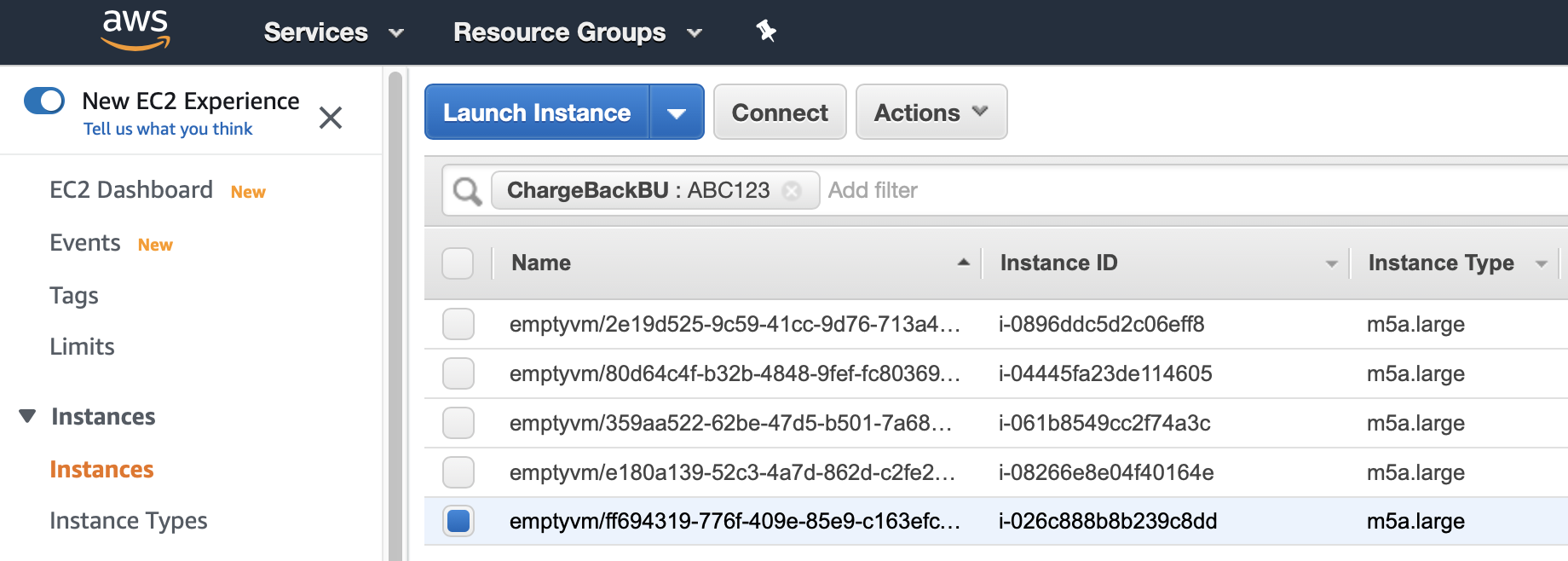
What’s Next?
The example used shows how to add tags to a single deployment. To add the tags to ALL deployments add the tags to the BOSH Runtime Configuration. Add the following snippet to the runtime config:
tags:
Team: Platform
Environment: Test
ChargeBackBU: ABC123
As you rollout future deployments (or redeploy existing ones) the tags will get added to the VMs automatically!